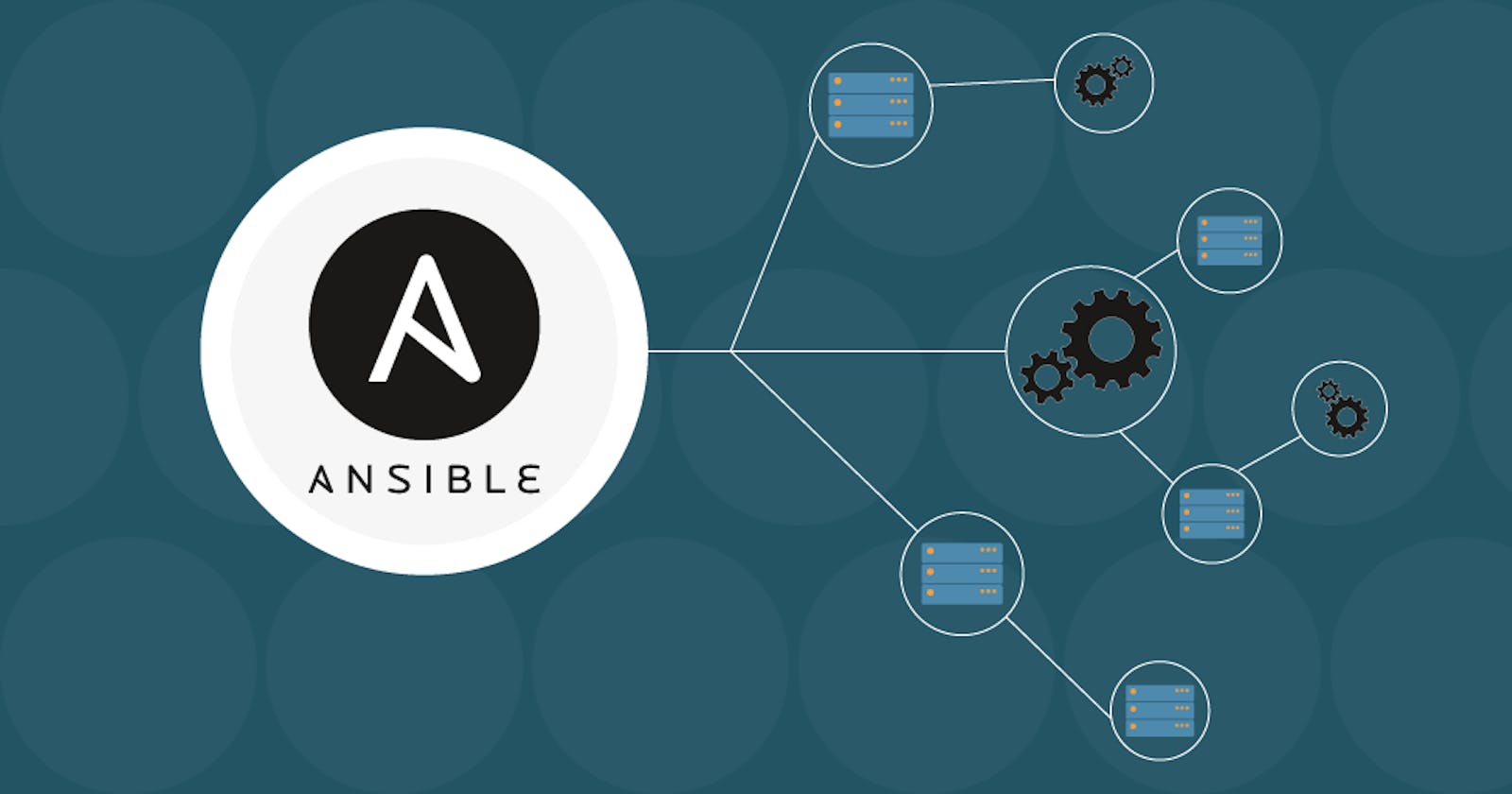Ansible is an open-source community project sponsored by Red Hat, it's the simplest way to automate IT.
Installing process
sudo apt update
sudo apt install ansible
Setting Up the Inventory File
sudo nano /etc/ansible/hosts
'/etc/ansible/host
[servers]
server1 ansible_host=203.0.113.111
server2 ansible_host=203.0.113.112
server3 ansible_host=203.0.113.113
[all:vars]
ansible_python_interpreter=/usr/bin/python3
The all:vars subgroup sets the ansible_python_interpreter host parameter that will be valid for all hosts included in this inventory. This parameter makes sure the remote server uses the /usr/bin/python3 Python 3 executable instead of /usr/bin/python (Python 2.7), which is not present in recent Ubuntu versions.
When you’re finished, save and close the file by pressing CTRL+X then Y and ENTER to confirm your changes.
Whenever you want to check your inventory, you can run:
ansible-inventory --list -y
You’ll see output similar to this, but containing your own server infrastructure as defined in your inventory file:
Output
all:
children:
servers:
hosts:
server1:
ansible_host: 203.0.113.111
ansible_python_interpreter: /usr/bin/python3
server2:
ansible_host: 203.0.113.112
ansible_python_interpreter: /usr/bin/python3
server3:
ansible_host: 203.0.113.113
ansible_python_interpreter: /usr/bin/python3
ungrouped: {}
Testing Connection
After setting up the inventory file to include your servers, it’s time to check if Ansible is able to connect to these servers and run commands via SSH.
For this guide, we’ll be using the Ubuntu root account because that’s typically the only one available by default on newly created servers. If your Ansible hosts already have a regular sudo user created, you are encouraged to use that account instead.
You can use the -u an argument to specify the remote system user. When not provided, Ansible will try to connect as your current system user on the control node.
From your local machine or Ansible control node, run:
ansible all -m ping -u root
This command will use Ansible’s built-in ping module to run a connectivity test on all nodes from your default inventory, connecting as root. The ping the module will test:
if hosts are accessible;
if you have valid SSH credentials;
if hosts can run Ansible modules using Python
Result
Output
server1 | SUCCESS => {
"changed": false,
"ping": "pong"
}
server2 | SUCCESS => {
"changed": false,
"ping": "pong"
}
server3 | SUCCESS => {
"changed": false,
"ping": "pong"
}
Running Ad-Hoc Commands (Optional)
ansible all -a "df -h" -u root
Output
server1 | CHANGED | rc=0 >>
Filesystem Size Used Avail Use% Mounted on
udev 3.9G 0 3.9G 0% /dev
tmpfs 798M 624K 798M 1% /run
/dev/vda1 155G 2.3G 153G 2% /
tmpfs 3.9G 0 3.9G 0% /dev/shm
tmpfs 5.0M 0 5.0M 0% /run/lock
tmpfs 3.9G 0 3.9G 0% /sys/fs/cgroup
/dev/vda15 105M 3.6M 101M 4% /boot/efi
tmpfs 798M 0 798M 0% /run/user/0
server2 | CHANGED | rc=0 >>
Filesystem Size Used Avail Use% Mounted on
udev 2.0G 0 2.0G 0% /dev
tmpfs 395M 608K 394M 1% /run
/dev/vda1 78G 2.2G 76G 3% /
tmpfs 2.0G 0 2.0G 0% /dev/shm
tmpfs 5.0M 0 5.0M 0% /run/lock
tmpfs 2.0G 0 2.0G 0% /sys/fs/cgroup
/dev/vda15 105M 3.6M 101M 4% /boot/efi
tmpfs 395M 0 395M 0% /run/user/0
Ansible install with pip
sudo apt update && apt upgrade -y
sudo python3 -m pip install --user ansible